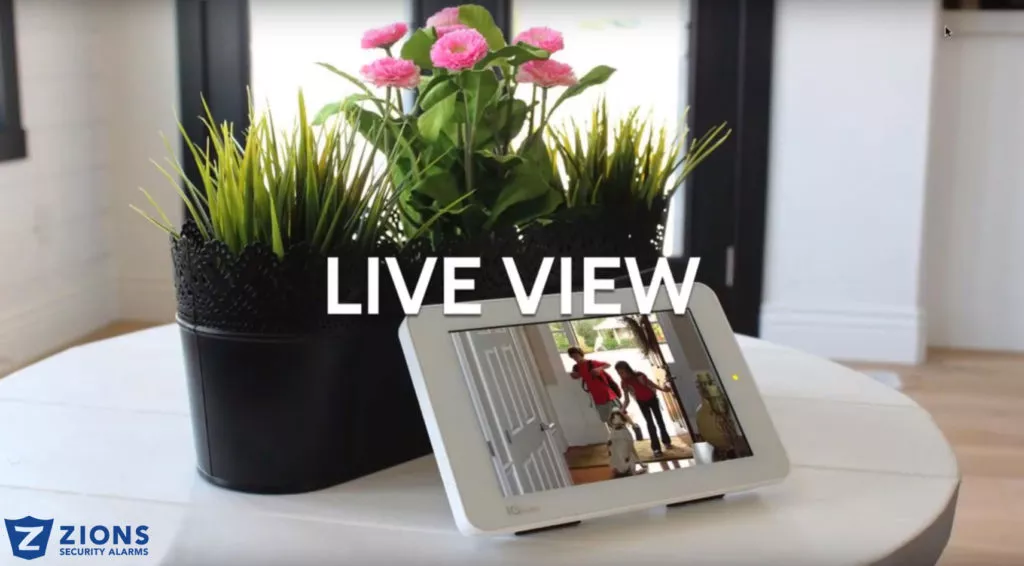
24 Sep Live Answer Your Doorbell From The Security Keypad
Live Answer Your Doorbell From The Security Keypad
Live View is completely changing the user experience in the home with the ability to Live Answer Your Doorbell From The Security Keypad. Users are drawn to the 7” touchscreen to check on their kids or pets, view the back yard or see the front porch all from the easy to use interface. Live Answer is the ability to answer and access your video doorbell and cameras from anywhere: your smartphone, your tablet, and even on the 7″ HD Touchscreen of the IQ Panel installed in your home.
Setup:
This feature was added in qolsys’s latest software update, available now for download on the IQ Panel 2. To access live video streams simply swipe left on the IQ Panel 2’s home screen. The camera streaming landing page will then display.
Your panel becomes a window into other locations of your home with constant view of the camera of your choice. Especially useful when you need to check on something and aren’t able to. You can just walk up to the panel, swipe over to the camera page view it directly from there. The camera page will capture a thumbnail of each camera position that you last saw which you can also name on the panel for quick access. Once you select the camera, all you need to do is tap the image and it will provide you with a live feed, providing the user with real-time visibility in their home or business.
*Note: Z-Wave and other panel commands will continue as normal in the background without interrupting the live video stream. Arming the panel will cause the screen to exit the video stream and return the panel to the arming screen.
What cameras are supported on Live View?
- Alarm.com Slim Line Doorbell Camera
- Alarm.com Indoor Camera
- The Alarm.com Indoor Wireless IR Camera 1080p
- As well as the Alarm.com Indoor/Outdoor Camera
Furthermore, the IQ Panel can support up to 40 Cameras which is a phenomenal number for a panel. In addition, all of the storage for this video goes through the cloud which is a large improvement. Especially for those who don’t want to go through the effort of purchasing and installing a DVR recorder to store your clips. This also prevents burglars from stealing the footage since it is all up in the cloud and not in a physical location. You cannot view this feature from the panel directly, however you can view it from your phone, tablet or desktop.
Note: When streaming a camera it will stay on the panel until the screen falls asleep, which typically takes 10 minutes.
If you are looking to authorize new cameras yourself, you just log onto your customer portal, click on settings, scroll down to stream video and from there you can edit each camera that’s learned in to the system.
Troubleshooting:
I authorized cameras from the Alarm.com customer website, but I am unable to see a list of cameras on the panel screen.
- Ensure that the cameras and panel connect to the same local Wi-Fi network.
- Power Cycle the panel.
- Confirm that the panel connects to the Wi-Fi network with internet access and that the panel passes a dual-path test.
- On the customer website, navigate to Video > Settings and select “Stream Video to Security Panel Screen.”
- De-authorize all cameras and then re-authorize the cameras you would like to stream to the panel. The re-authorized cameras should now show up on the camera stream landing page.
“Video device not responding, check power as well as network connection.”
- Confirm the video camera is connected to alarm.com. You can also check this by viewing the video stream on the alarm.com mobile app or website to confirm it works. *If you are unable to view a stream on these platforms, the connection to the camera and internet isn’t properly connected. Try power cycling the camera and the router. Confirm that the installation location has a working internet connection.
- If you can view the camera stream from the mobile app or website, ensure that the cameras and panel both connect to the same local Wi-Fi network.
- Power cycle the panel.
- Confirm that the panel connects to the Wi-Fi network with internet access, and that the panel passes a dual-path test.


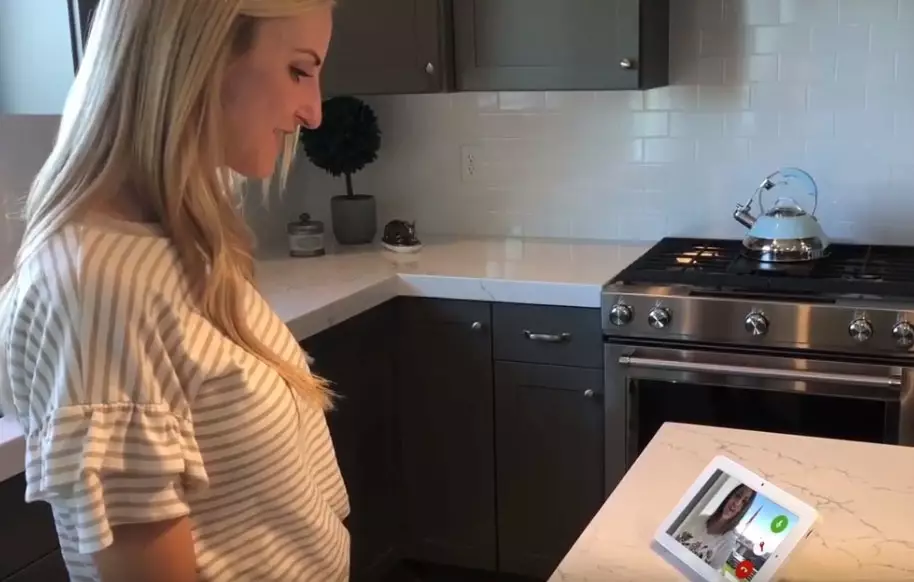

No Comments