
28 May How to link your alarm.com or ADT control accounts
If you have two or more Alarm.com accounts, there is a way to link them all together so that you can view them all by logging in once. No more jumping between different login names and all that logging in and out. You do need to have an account set up for each of the individual accounts in order to link them to one login. Once all accounts are set up, pick the one that is going to be the main one. This is the one you want to use whenever you want to access your accounts going forward. You only need to link in one place, the web portal, or the app, and it will link your systems for either option.
Why Should You Link Your Alarm.com or ADT Control Accounts?
If you have multiple homes, rental properties, or business locations, linking your accounts offers several key benefits:
- Convenience: Access all your properties with one login, eliminating the need to juggle multiple credentials.
- Efficiency: Quickly switch between locations without logging out and back in.
- Seamless Control: Manage security settings, alerts, and automation for multiple locations from a single dashboard.
Before you begin, ensure that each of your Alarm.com or ADT Control accounts is already set up. Then, choose the account that will serve as your primary account—this is the account you will use moving forward to access all linked systems.
Steps easy as 1-2-3
1. Create the second (or third, etc) login (though you will most likely not use it more than once)
2. Log into the Web Portal or the App on the account you want to be the primary and link the additional location.
3. Enjoy the ease of switching between properties on the same login!
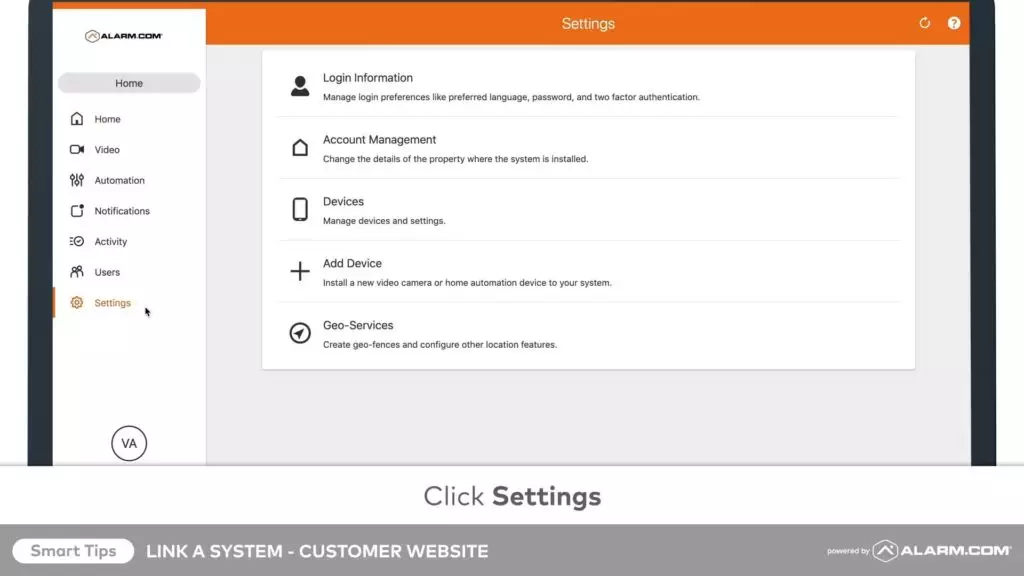
Using the Web Portal:
Once you’re logged in, you can go into the settings menu by selecting the Settings icon on the left side of the screen. Then select the “Log In Information” option, and then “Link a System”. You’ll then press the “+Add” button to pull up the login options. Enter the login name and password for the account you want to link and continue to the next screen. Read through a couple of little instructions that pop up and then press “Continue”.
Using the mobile app:
Log in and open the menu by selecting the hamburger menu icon (the three horizontal lines at the top left of the screen). Then you’ll select “Login Information” in the second grouping of options. Then select “Link a System” and press the “+Add” button. You will then be prompted to enter the login information for the other account that you want to link. Press the next button, read through a couple of instructions on the next screen, and then press “Continue”.
You’ll now be able to switch between the two different account home pages in the system drop-down menu. This can be found back in the menu on the left of the screen near the top. You’ll see the name of what system you’re currently looking at and then you’ll be able to switch to view the other system. Note that a secondary login appears for any accounts that are attached to the main account so you may see that you (or anyone else who has linked the account) have two logins under the “User” menu.
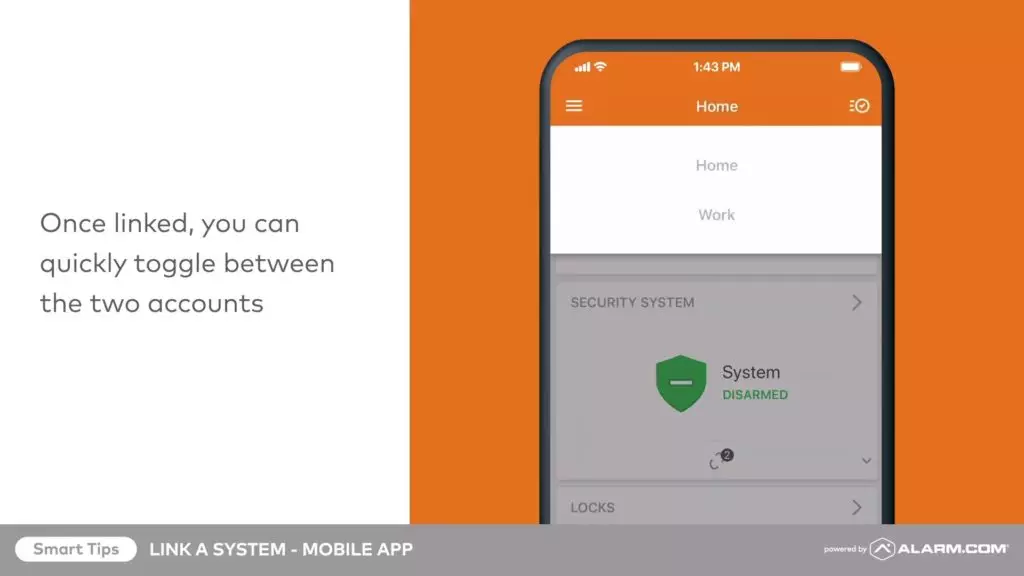
Additional Tips & Troubleshooting:
- Forgotten Passwords? If you can’t remember a password for a secondary account, reset it before attempting to link it.
- Issues Linking? Ensure all accounts are active and have valid credentials before linking.
- Unlinking an Account? If you need to remove an account, go back to Login Information > Linked Systems and select the option to unlink.
By following these steps, you can enjoy a seamless security management experience with all your Alarm.com or ADT Control accounts in one place!
Please contact us here if you have any additional questions we can help you with regarding linking your Alarm.com or ADT Control accounts together on one login.
For any more videos on liking an account you can go here


No Comments