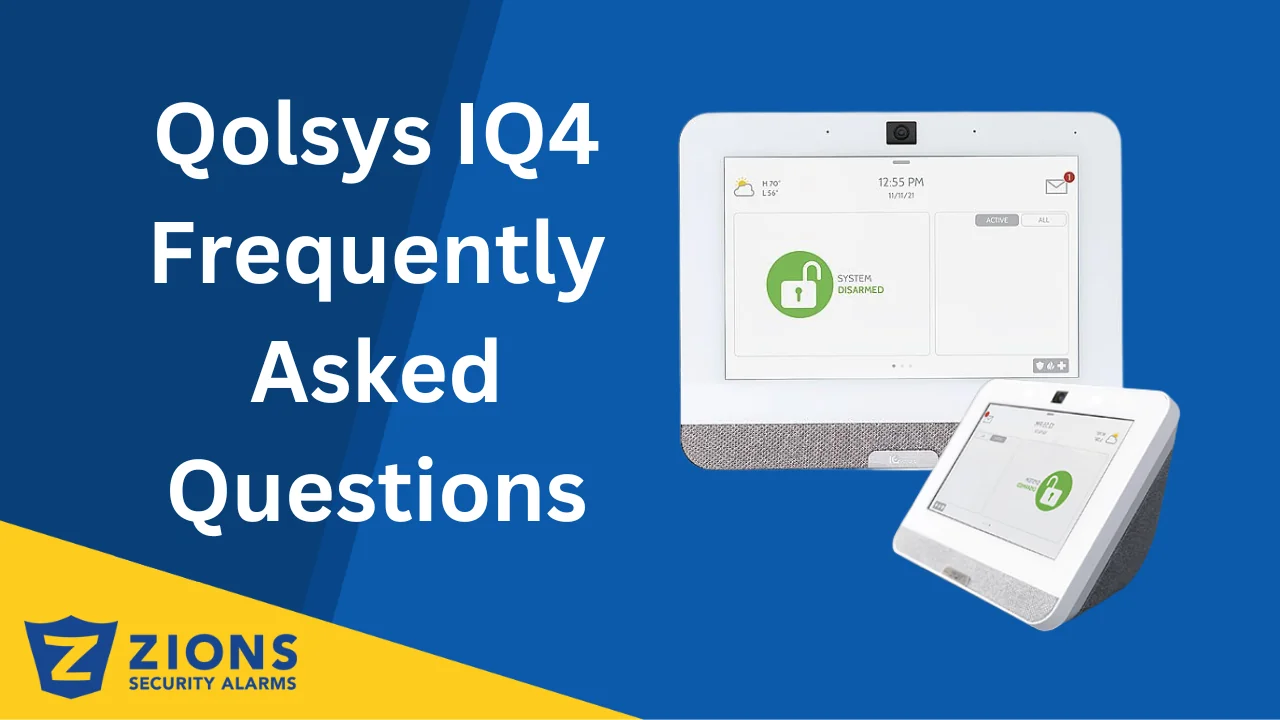
02 Jan Qolsys IQ4 Frequently Asked Questions
If you have a Qolsys IQ4 Panel and are wondering how to do something on the system, this article can show you. It has the Frequently Asked Questions and how our customers are utilizing the IQ4 System to its full potential.
Frequently Asked Questions about the IQ4 System:
1. How do I arm the IQ4? Touch the access arming options on your IQ4. You can select the arming mode by pressing the corresponding buttons for “Stay,” “Away,” or “Additional Options.” Stay is when you are going to stay in the house and the motion detector will be off and just the doors and windows will be armed. Away will arm everything since you are leaving the home and it will be empty.
2. How do I disarm the IQ4 Panel? To manually disarm your panel, touch the icon in the center of the screen. You will be prompted to enter a valid code. Failure to enter a valid code within the time required will trigger the alarm. You can also use the alarm.com app or set up the Bluetooth disarm feature if you wanted. If you have not set your master code yet it is still likely the default 1234.
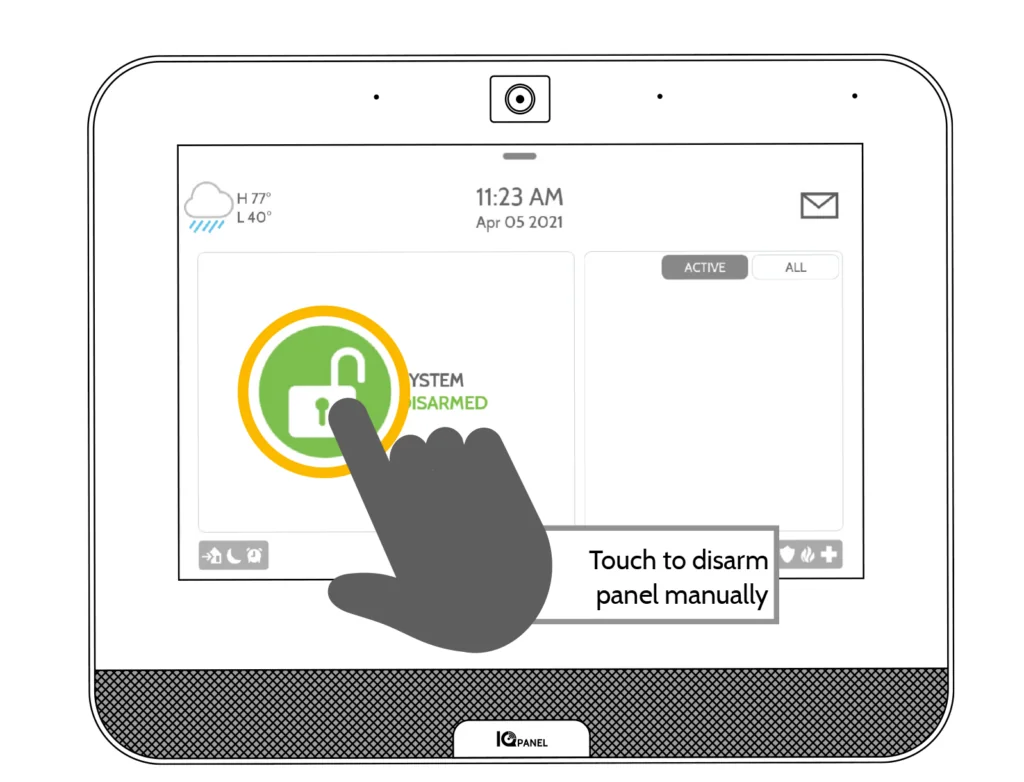
3. How to view local weather in the IQ4 panel. (if you activate this feature with your monitoring package, it is typically a small monthly upgrade) See today’s weather at a glance, you can view your local 4-day forecast in your IQ4 panel by just pressing the weather button on the top left of the panel. Swipe to dismiss the weather options.
4. How do I change the volume on the keypad? Touch the top bar near the clock. Once the menu comes down you will see two bars you can slide. One is brightness and one is volume. Slide left to make it more quiet and to the right to make it louder.
5. How do I connect my phone’s Bluetooth for auto disarm? Touch the top bar near the clock. Once the menu comes down tap the settings logo. Then tap advanced settings and type in your master code. The press Bluetooth devices and add device. Make sure your phones Bluetooth is on. You should see it show up on the screen. When you do tap it and confirm the pairing code. Now when you return home your system should disarm automatically when you come in range.
6. How do I add photos to the keypad? Touch the top bar near the clock. Once the menu comes down tap the photo frame icon. Then press Add. Then press the drop down arrow next to default. Then choose the bottom one called Panel AP. This will show you a QR code so you can join the wifi network the panel is putting off. Once you join it, click on the Start button. Then scan the second QR code on the bottom and connect to that address on your browser. From here you can choose files and add photos from your device (phone, tablet, or laptop). Once you choose some photos you will click on send image files and they will be sent to your panel. However, you will find out real soon that the image needs to be resized to be less than 1440 x 2560 pixels in size. There are a variety of programs and websites that will resize a jpeg file, but I use the preview on a mac. After this you can back out and you will see your photo on the keypad.
7. How do I connect the IQ4 Panel to WiFI? Touch the top bar near the clock. Once the menu comes down tap the settings logo. Then tap advanced settings and type in your master code. Then press WiFi. Make sure the wifi is turned on with the top right box checked and choose your network. Then enter your password and press connect. It should say connected after a few seconds. You can then go to the menu and check the wifi status on the top of the screen.
8. How do I control devices like thermostats or doorlocks with the keypad? If you have a smart thermostat or doorlock learned into your system you can simply swipe from right to left to access the other menu screens. There you can control the other devices. If you have more than one thermostat or lock you can scroll up and down to toggle between them. (Notice the small dots on the bottom or left of the screen, these will tell you where you are in the menu order and how many menus you have.)
9. How do I view my cameras on the keypad? Easily view the live video feed from your Alarm.com video cameras on the 7” panel screen. This page will
appear automatically if cameras are added to the account and the authorization has been given on the Alarm.com customer website. You can swipe left on the Qolsys IQ Panel’s home screen until you reach the Live Video Cameras page. Press the play icon to view the live video stream from the selected camera. Full-screen mode can be activated by clicking on the play button for each individual camera. 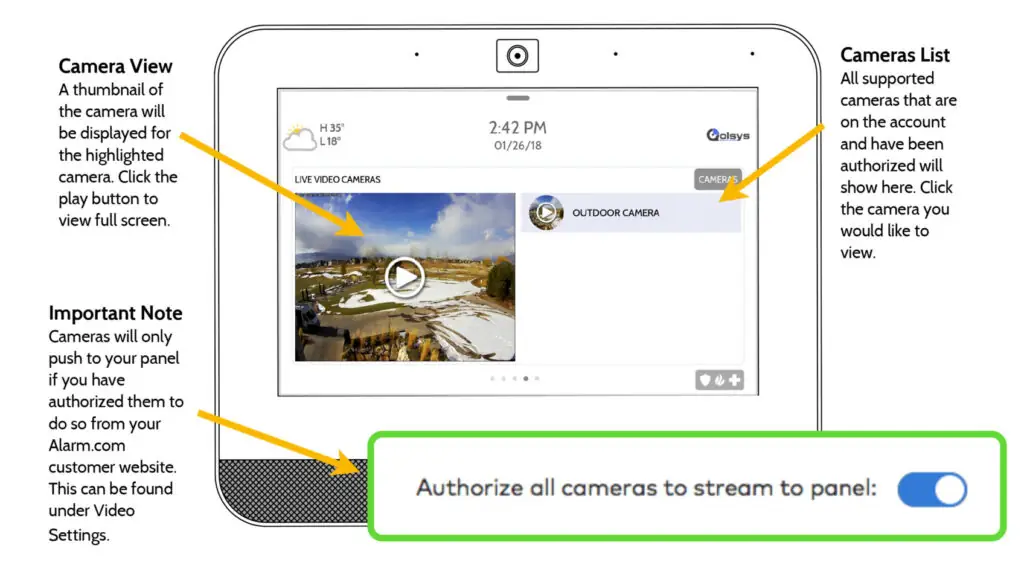
You can always check the IQ Panel 4 User Guide for more information on why this device is the perfect choice for your home security.
IQ4 Panel for Home Security
The IQ4 System is changing the way our customers live and work by providing enhanced efficiency, control, and intelligence in various aspects of their lives, especially in home security. By properly using the IQ4 panel and integrating it with various security features, you can significantly enhance the security of your home. If you are a homeowner seeking a smarter and more secure living space, the IQ4 System is ready to transform the way you operate and protect your loved ones. If you’re considering the IQ4 System, we hope this guide has provided you with valuable insights into its use and potential.


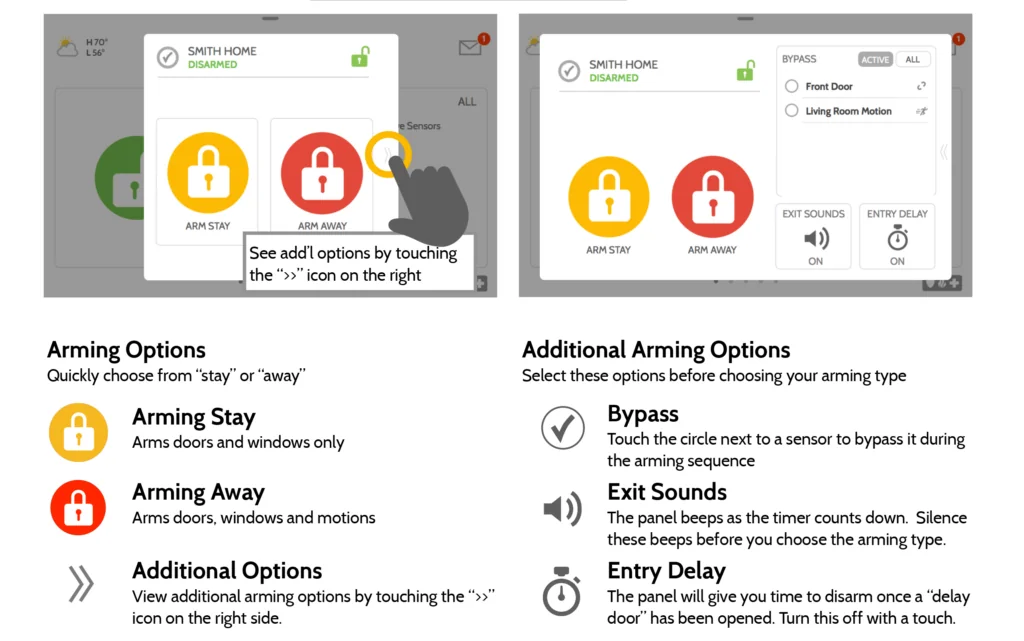
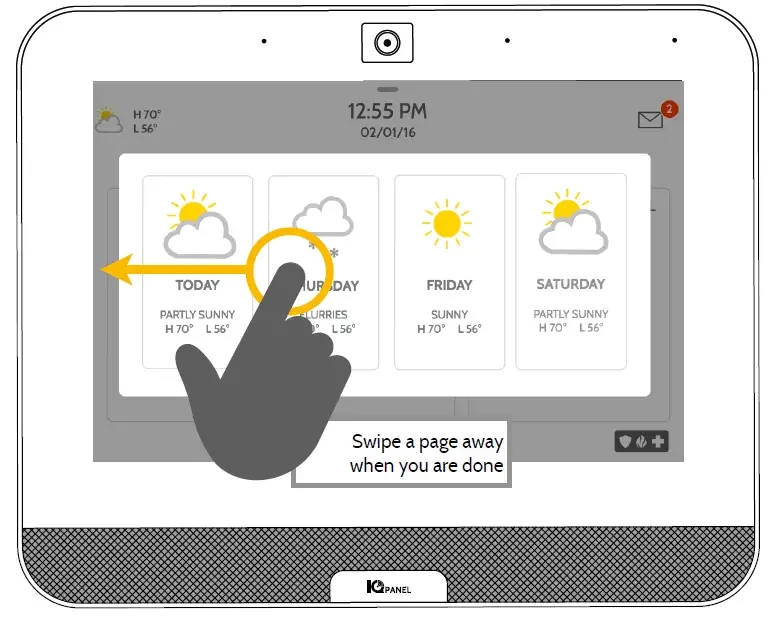
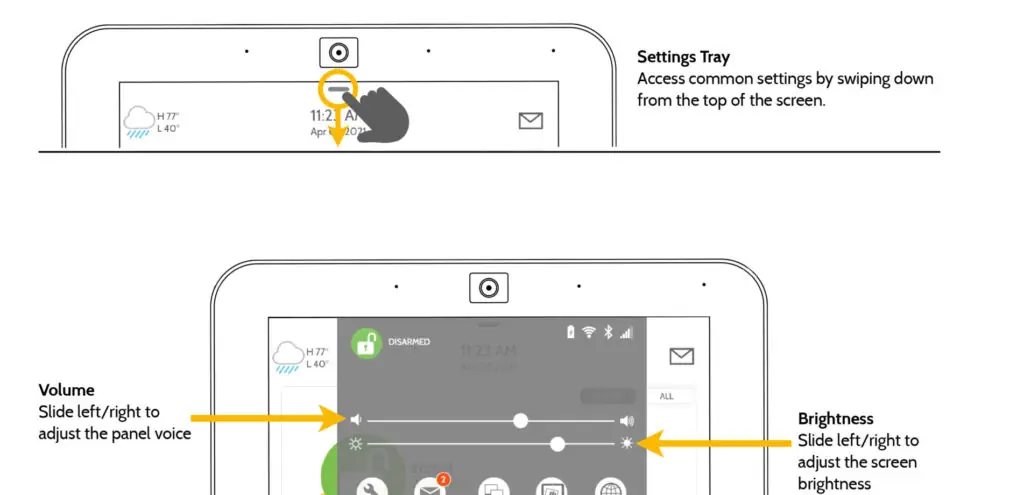
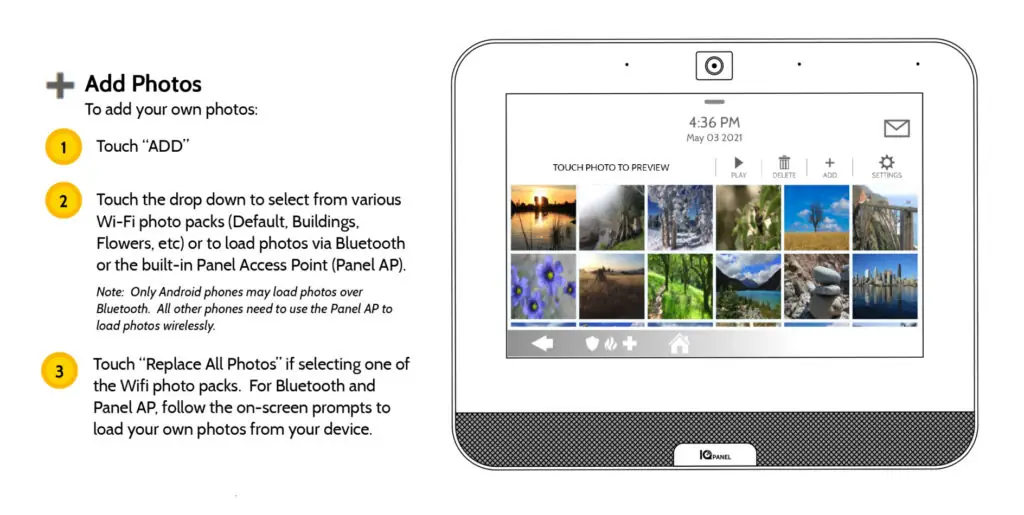
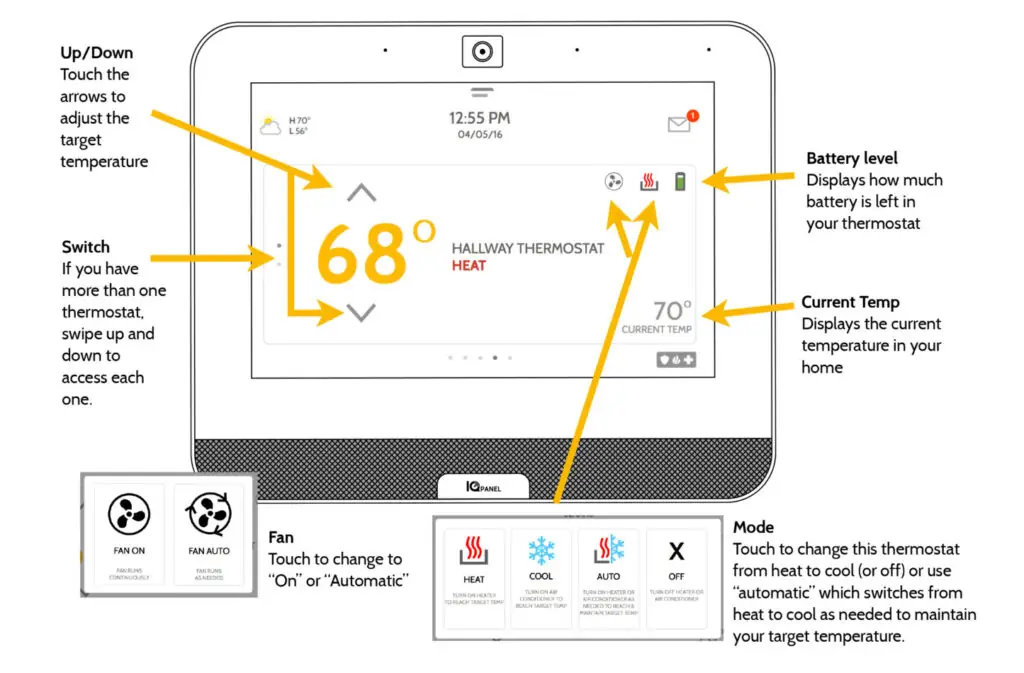
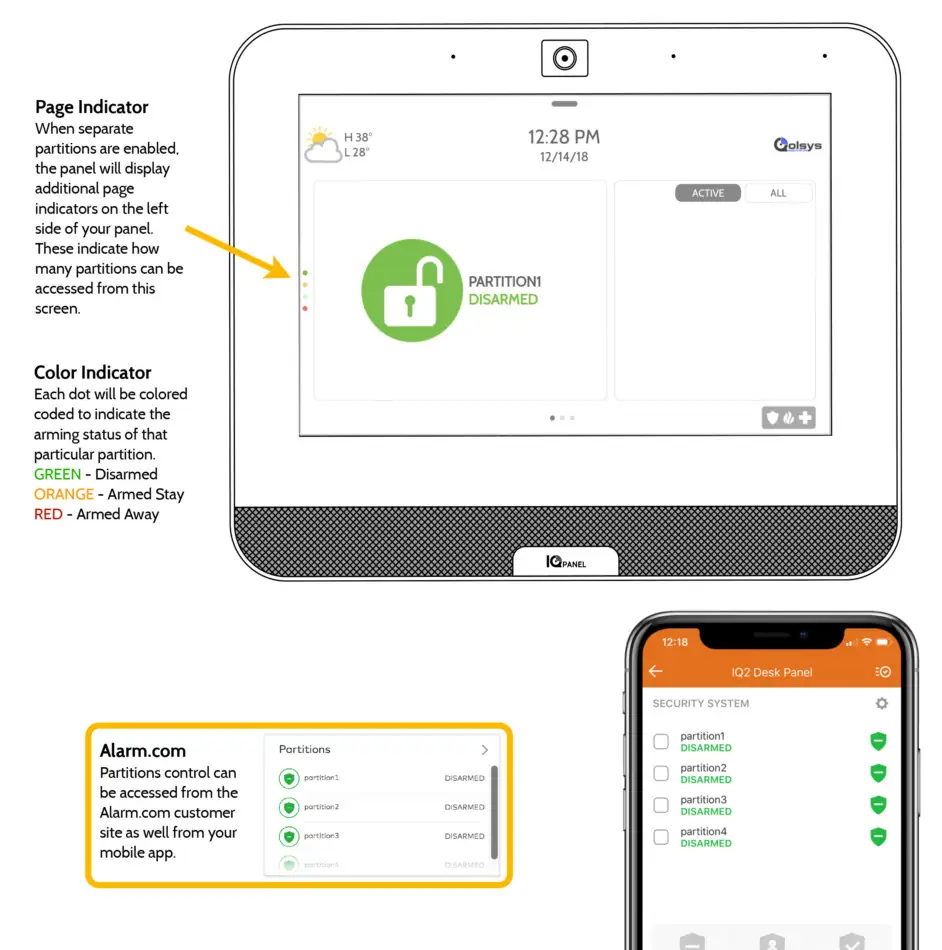
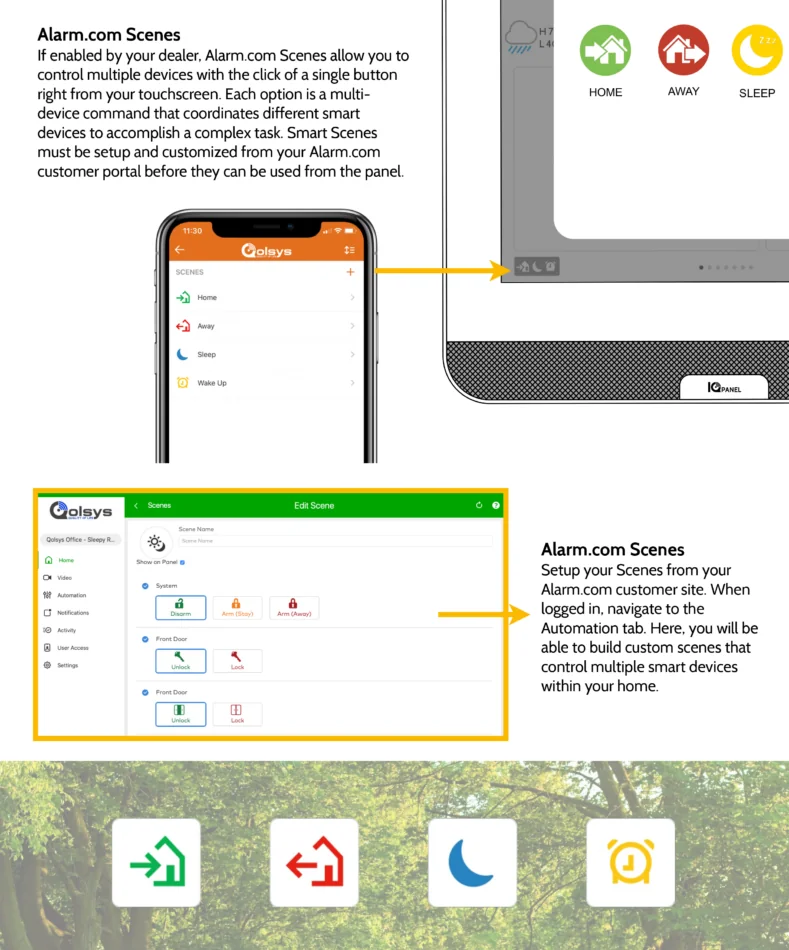
No Comments