
03 May How to Set Kwikset Lock to Auto-Lock
Nowadays, it’s all about making things easy. Kwikset locks are great because they keep your stuff safe and they’re really easy to use. With the auto-lock feature, you don’t even have to worry about locking it yourself. It does it for you! Whether you’re busy or just want to feel secure, turning on auto-lock is a big help. In this guide, we’ll show you How to Set Kwikset Lock to Auto-Lock step by step, and you can even choose how long it takes to lock automatically.
Before diving into setting up the auto-lock feature, it’s crucial to ensure that your Kwikset lock is properly installed and in working condition. Verify that the lock mechanism is securely installed in your door and that it operates smoothly. Test the lock by manually locking and unlocking it to confirm that it functions correctly. Additionally, check that the batteries powering the lock are fresh and properly installed. Taking these steps will ensure that your lock is ready for configuration and will operate reliably once the auto-lock feature is enabled.
Setting Up Auto-Lock:
Step 1: Remove the Interior Cover
Step 2: Press Button “A” Once
Step 3: Adjust Auto-Lock Setting
Step 4: Finalize Settings
Customizing Auto-Lock Time Delay
Perhaps you prefer a longer or shorter time delay before your Kwikset lock auto-locks. No problem! Follow these steps to customize the auto-lock time delay:
Step 1: Press “Program” Button Once
Step 2: Press Button “A” Once
Step 3: Select Time Delay Option
Step 4: Choose Time Delay
Step 5: Save Your Settings


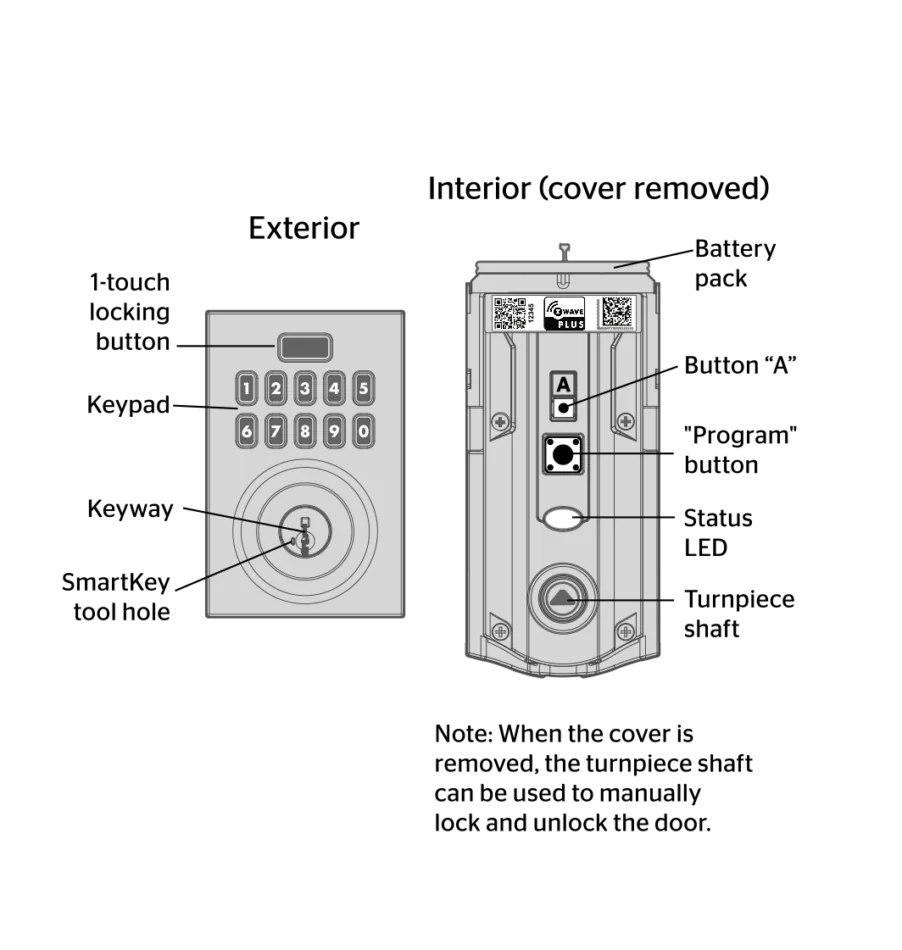
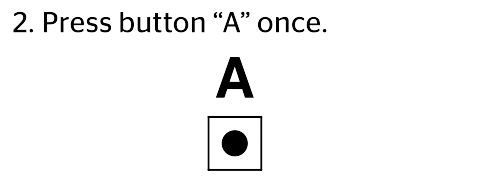


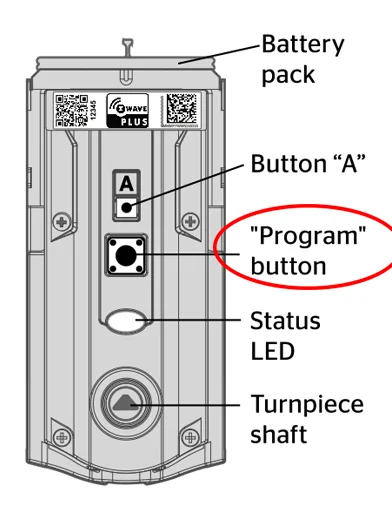

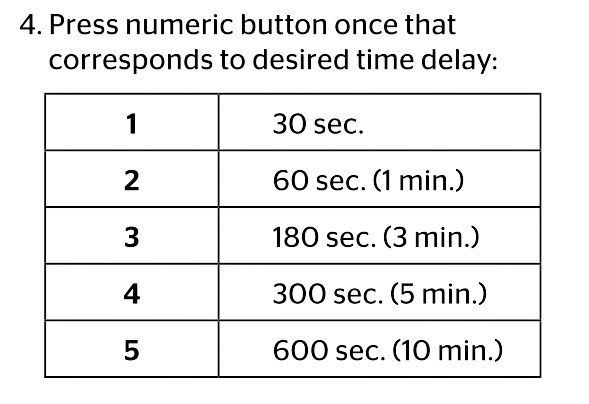

No Comments