
08 Apr How to remove a Geo Device Malfunction from your Alarm.com Account
Geo Device Malfunctions occur when a Geo-Device, such as a smartphone configured for location-based automation, fails to report its location to Alarm.com servers for 24 hours. This issue disrupts the efficient functioning of location-based features like automatic arming or disarming of your security system and personalized alerts. Often, malfunctions arise because a Geo-Device has been deleted without being fully removed from your account, or its Location Services have been turned off inadvertently.
These malfunctions can cause confusion and inconvenience, but the good news is that they’re relatively straightforward to resolve. This guide provides a detailed approach to address and clear a Geo Device Malfunction from your Alarm.com account, ensuring that your system works as intended without interruptions.
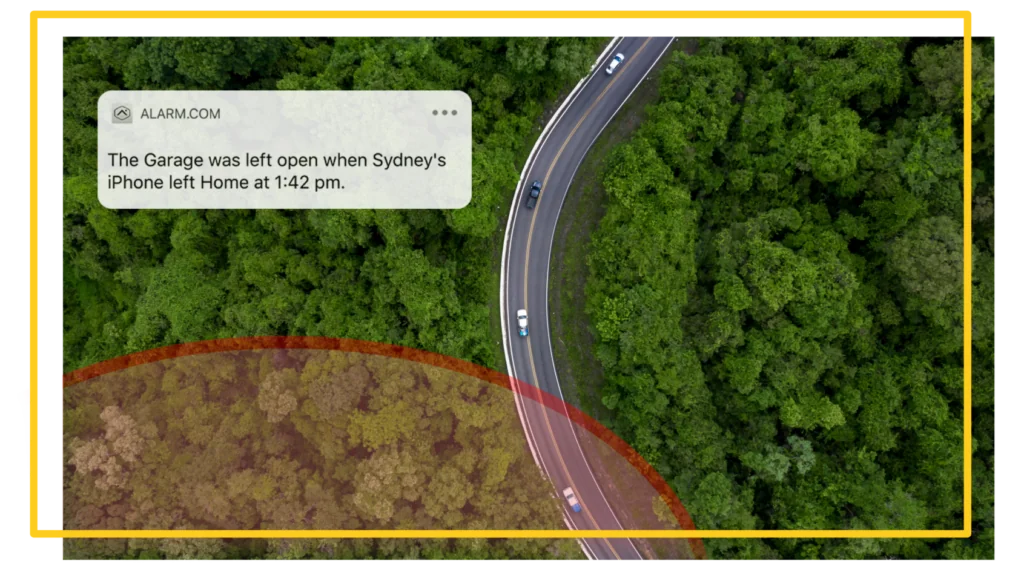
Before diving into device removal, you can try clearing the trouble condition temporarily:
- Log into the Customer app
- Tap
- Tap App Settings
- Tap Location Services
- Tap the Location Services toggle switch to the left position. This indicates that Location Settings has been successfully disabled for the device.
If the trouble persists after this step, remove the device entirely as outlined below.
You can also try to clear the Geo-Service Device Malfunction
Note: Clearing the Geo-Service device in malfunction trouble condition only clears the trouble condition once each time the following steps are taken.
- Log into the Customer app on the device in malfunction.
- Tap
- Tap App Settings
- Tap Location Services
- Tap the Location Services toggle switch to turn it off.
- Log out of the Customer app.
- Log into the Customer website (refresh the page if they were already logged in).’
- Click Settings.
- Click Places.
- If the malfunctioning or not in use device is listed in Manage Devices:
- Click to select the desired device.
- Click
to remove the Geo-Device from the account.
- Click Ok.
- While staying logged into the Customer website, log into the Customer app on the desired Geo-Service device.
- Tap
.
- Tap App Settings.
- Tap Location Services.
- Tap the Location Services toggle switch to turn it on.
- On the Customer website, click to refresh the Places page or log back in if necessary.
- Verify the device is showing in the Places devices section.
If the trouble condition persists after troubleshooting, Contact Us.
Remove Geo Device Malfuction from the Alarm.com Website
Completely removing or deleting a Geo-Device ensures it no longer causes trouble alerts or hinders system performance. When you delete a device via the Alarm.com website, it is permanently disassociated from your account, stopping all location-based services tied to that device. This step is particularly helpful for devices you no longer use or devices inadvertently left in your account after being deactivated. Here’s how to do it:
Note: Completely removing a Geo-Device from a customer account can only be done using the Customer website.
- Log into the Customer app.
- Click Settings.
- Click Places.
- In Manage Devices, click the Geo-Device to be deleted.
- Click
.
- Click Ok.
Deleting unused or malfunctioning devices not only resolves existing alerts but also prevents recurring errors and ensures a clutter-free and smoothly functioning account.
Avoiding Future Malfunctions
To minimize disruptions:
- Regularly remove unused or inactive devices.
- Ensure devices have active Location Services enabled.
- Periodically review the Manage Devices section on your Alarm.com account.
By trying to clear the malfunction condition first and following these additional steps, you can efficiently handle and prevent Geo Device Malfunctions, maintaining a seamless and hassle-free smart home experience. If problems persist, Contact Us for further help or visit our Youtube Channel.



No Comments