
24 Oct How Alarm.com’s AI Deterrence Stops Intruders in Their Tracks
Alarm.com continues to lead with innovative security solutions that protect every homeowner and business against unwanted visitors. The Alarm.com AI Deterrence (AID) Autonomous Audio Response Service is one such standout. Designed to prevent intrusions before they happen, this feature pairs artificial intelligence (AI) with video analytics to deliver real-time audio warnings to trespassers, creating the illusion of a live operator at a fraction of the cost.
How AI Deterrence Works
At the core of AI Deterrence is AI-generated audio responses. The system is able to recognize when someone is on your property, identify what they are wearing, and determine their location. This triggers adaptive, verbal warnings, which make intruders feel like they are being directly monitored by security personnel. These warnings are part of a sophisticated system that offers lower latency and cost than traditional operator-driven two-way talk systems, making it ideal for businesses and homeowners alike. An example would be, “Person in the black jacket and hat standing under an awning – you are trespassing on private property”.
To use AI Deterrence, you’ll need:
- A service package that supports Video Analytics and AI Deterrence.
- One of the following compatible cameras:
- Alarm.com Indoor 1080P Wi-Fi Camera with firmware version 0.0.5.549+,
- Alarm.com 1080p Indoor Wi-Fi Camera with firmware version 0.8.2.048+,
- Alarm.com Outdoor Wi-Fi Camera with Two-Way Audio with firmware version 0.8.2.048+,
- Alarm.com Pro 1080P PoE Audio Bullet Camera with firmware version 0.8.2.048+,
- Alarm.com Wifi Flood Light Camera with firmware version 0.8.2.048+
- Perimeter Guard™ enabled for light or audio responses.
It’s essential to configure the system based on the property’s activity level. For instance, set up recording rules to ensure the deterrence is only active during low-traffic periods, like at night, to avoid false triggers in busy areas.
Create an AID recording rule
To create an AID recording rule:
- Log into the customer website.
- Click Video.
- Click Recording Rules.
- Click Add New Rule.
- Click to select Video Analytics.
- Click to select the desired video camera.
- In Select Type, click to select the desired rule type.
- Click Next.
- In Scenery, click to select the setup location.
- In Recording Rule, click Only during the following times to select specific timeframes for the recording rule with AID enabled to be active.
- Click the AI Deterrence Alert toggle switch to enable AI Deterrence.
- In AI Deterrence Message Volume:
◦ Use the slider to adjust the feature volume.
◦ Drag the slider past to enable the Boost AI Deterrence Audio Gain feature.
- Configure the rest of the recording rule as desired.
- Click Save.
Pairing AI Deterrence with Alarm.com’s Remote Video Monitoring services takes security a step further, creating a moat of protection around your property. Whether you’re protecting a business or a home, this proactive approach ensures your space remains safe without the need for constant manual oversight.
As the demands for smarter security solutions grow, Alarm.com’s AI Deterrence provides an intelligent, cost-effective way to stop intruders before they can even get started. By merging AI-driven alerts with robust video surveillance, it represents the future of autonomous crime prevention.
To check customer event limits using the Partner Portal:
- Log into the Partner Portal.
- Find the customer account.
- Click Equipment.
- Click Video Devices.
- Using the Video Device dropdown menu, click the desired video device.
- In Device Information, check the customer’s event limits:
To check customer event limits using the Partner Portal:
Avoid excessive event usage
To avoid expanding the AID events monthly quota too quickly, we recommend configuring the camera Video Analytics rules to avoid areas with excessive foot traffic and clip uploads.
Note: If an AID event is interrupted by a Two-Way audio call, it will count toward the monthly quota.



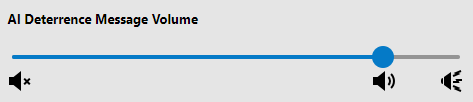
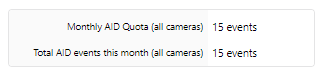
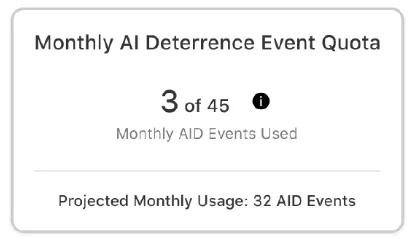
No Comments