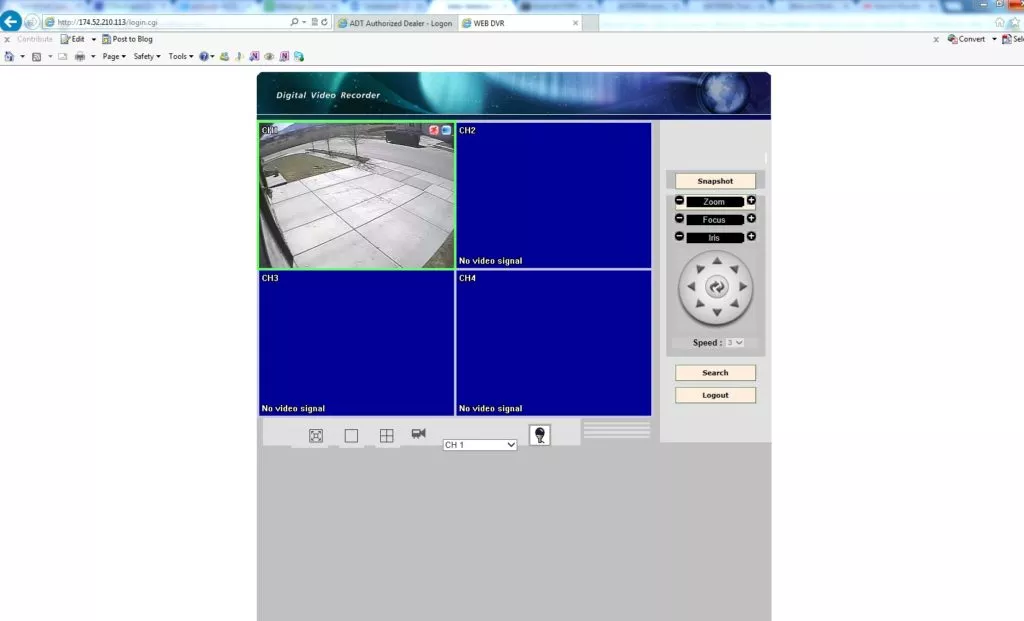
19 Mar How to access a DVR remotely using port forwarding and a static IP address.
We’ve installed many DVRs (Digital Video Recorders), and many customers want to view the cameras remotely. Most DVRs come with this ability. But we can’t support it entirely because we can’t control the type of internet service, router, etc. Our job is to install the cameras and the DVR. We can then help you know how you can set up the remote access on your own. It’s not difficult, but it usually requires some trouble shooting since some ISPs (internet service providers) don’t support it without calling them first and possibly upgrading your service.
Getting Started
I recommend first trying to connect to the DVR on a computer that connects to the same network. In order to do this, you can either type in IP addresses on your network like 192.168.0.3, 192.168.1.105, or whatever is similar to the ones on your network.
The other way to do this is to log into your router and look at the IP addresses assigned. You can then type in the one that you think is the DVR. Usually if you type in 192.168.0.1 or 192.168.1.1, you can login to your router. You can do this more accurately if you look up the mac id number of the DVR and look for that on the list of assigned IP addresses on your router. If you want, you can tell your router to assign that mac id to a specific (or static) IP address. This is a good thing to do since it will prevent the address from changing when you power cycle the router.
The next step is to try and access the DVR by using the static IP address. If you go to the website whatismyipaddress.org, you can get it. You can also get it from your router or from your ISP. From my experience, if you have a cable modem, you get one automatically. If you have DSL, you have to call the ISP and ask for one. The next step is to log in into your router and find the place where you can forward ports. It could be under gaming, advanced settings, or applications.
Once you find a place to forward ports, you will want to forward ports 80, 8000, and 8554 to the IP address of the DVR, like 192.168.1.105. (Your DVR may ask for different ports like 9091, and 9092, but I would start with those three. Check the user manual to be sure.) The protocol is TCP. Once you added them and saved your changes, you can access the DVR by typing in your static IP address on the web browser. (This should be an address that is not starting with a 192.168.)
If you have a smart phone and want to access your DVR, download SuperCam, or i-Smart, and type in your login. It should pull up without much issue. If you logged into the DVR with a user id, you can’t log in from another device using that same user id. You’ll need to log out of the first one.


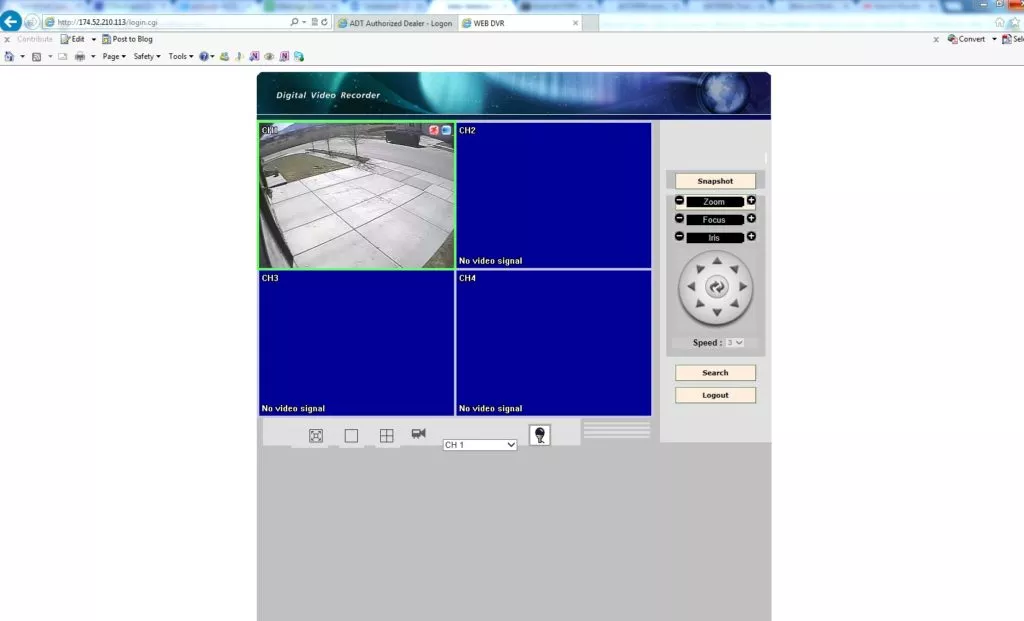
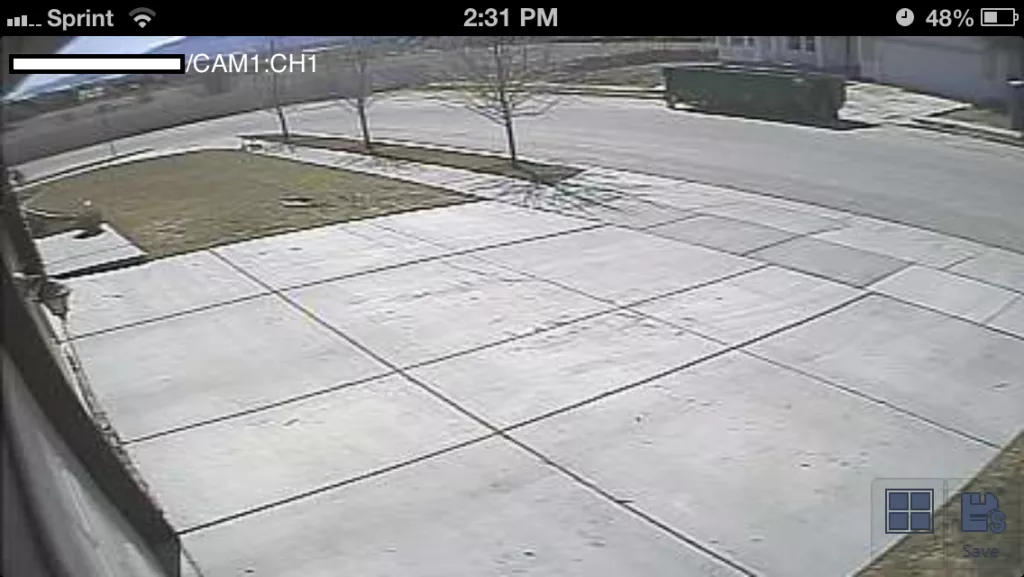
No Comments