
01 Feb How to set up your Luxul Router
If you recently connected your Luxul Router AC1200 or AC3100, here are the steps to help you set it up.
- First, you want to connect to its wifi or via LAN with an ethernet cable. It will be default as “Luxul…” and not require a password to connect to it.
- Once you are connected, you will want to go to 192.168.0.1 in a browser to connect to the router.
- Default login will be admin with password admin
- Once you are in, you will see a Quick Setup menu
- From here, there are 4 sections. You can ignore the first 2 sections and go to the “Wireless Settings 2.4Ghz Frequency” and “Wireless Settings 5Ghz Frequency”
- Change the “Network Name (SSID)” to what you want to call the WIFI “Tomsnetwork” or “FBIsurveillancevan”
- Do the same thing for the 5Ghz Frequency
- Change Security Mode from open to WPA2
- Enter a password that is 8 or more characters
- Click save and reboot and reconnect to one of those new network names
- If you want to change the admin password, click on “Administration” and “Admin Password” and change the password
Setting up remote access
If you have a DVR or NVR and need to set up Remote Access on your Luxul router, these are the steps you can follow:
- Go to Status>Connected Clients
- Find the IP Address of the DVR/NVR (example 192.168.0.137) If you do not see it you might need to log into your DVR/NVR and enable DHCP under Network configuration
- Go to Firewall/Security / Port Forwarding
- Enter DVR or NVR for Application Name
- Wan Port 80
- Lan IP “enter IP address for the NVR or DVR”
- Lan Port 80
- Click Add
- Repeat steps using port 8000, and 8554
- Test the NVMS7000 App or browser using your World IP Address (type in “What is my ip address into google to know this”)


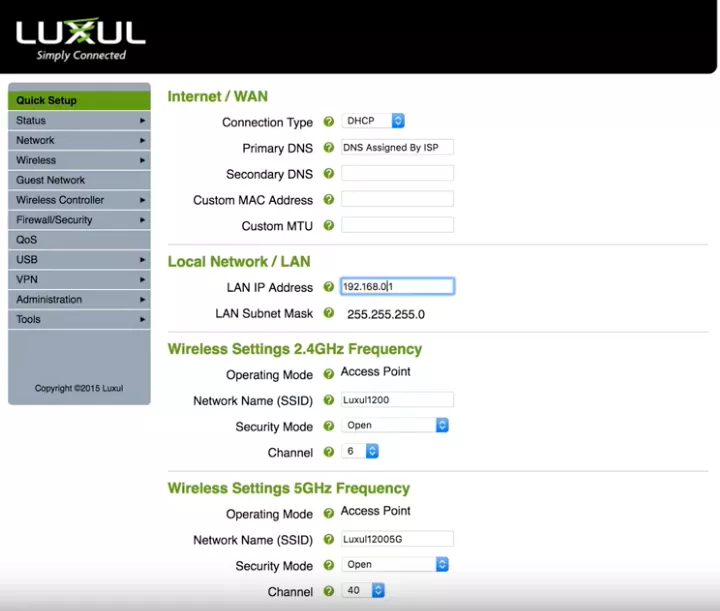
No Comments