
30 Sep How to enroll the new ADT Pulse HD Touchscreen
If you have recently purchased the new ADT Pulse HD Touchscreen (model HSS301-ADNAS) and you are wondering how to enroll it and add it to your ADT Pulse system, these steps can help you.
ADT Pulse HD Touchscreen Installation steps:
1. Launch an Internet browser and log in to the Pulse portal
2. Enter the Manage Devices screen using one of these methods:
- From the ADT Pulse portal, select the System tab, and then click the Manage Devices button.
3. In the Manage Devices screen click the Touch Screens button.
4. Click the Add Using WPS button at the bottom of the screen.![]()
5. Select NETGEAR HSS301-1ADNAS 7″ Touch Screen.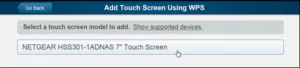
6. Connect the touch screen’s power supply to the touch screen and plug the supply into an electrical outlet.
7. Press the Power button on the top of the touch screen. The touch screen powers up and displays multiple language options.
8. Select a language.
9. On the touch screen, tap the Generate WPS PIN button.
The touch screen generates and displays an eight-digit WPS PIN. The WPS PIN is valid for only two minutes.
10. Enter the WPS PIN in the corresponding field of the Pulse portal
11. Click the Continue button on the upper right portion of the screen of the Pulse portal
The system searches for, and then adds the touch screen to the wireless network. Next, the system verifies that the touch screen is using the correct firmware version. If the firmware must be upgraded, the system performs a firmware upgrade.
Note: You can continue with other work while the touch screen firmware upgrades. However, don’t unplug the touch screen until the firmware upgrade is complete.
When complete, the Touch Screen Details screen will appear.
12. Assign the device a descriptive name in the Name field.
13. Click the Save button on the upper right portion of the screen.
The new touch screen is added to the devices list on the Pulse portal screen.



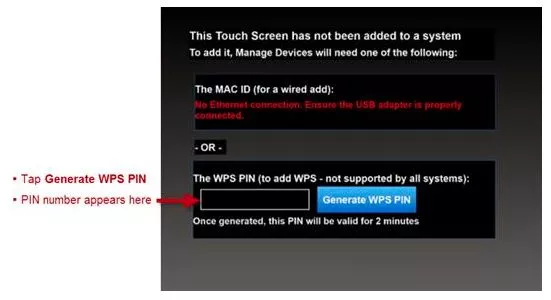
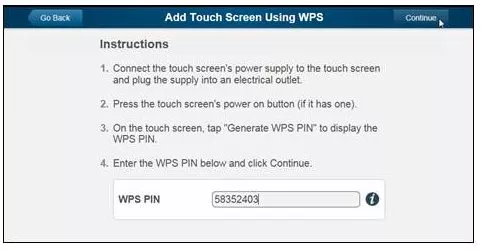
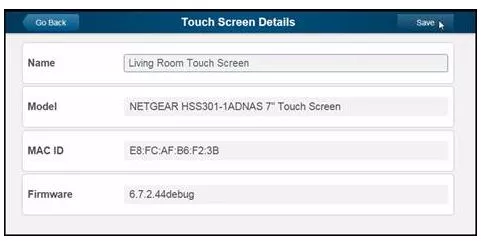
Norm Phillips
Posted at 13:29h, 10 DecemberThank you for this. I am assuming that it does not matter if it is the 1ADNAS or the 2ADNAS because only the 1 is showing in my list. I am also assuming this is an old post. Hopefully I get some feedback. Once I receive it I will let you know if I get it installed.
Zions Security Alarms
Posted at 10:40h, 17 AprilYeah it wont matter. But all the new ones will come as 2ADNAS now
Jerry Torres
Posted at 22:15h, 19 JuneI bought a HS101ADT and the portal recognizes the touchscreen but it is marked on red and it does not have wifi conecction. Do I need to do something diffrent. Like what I did for the range extender, connect it directly to the pulse rhub?
Zions Security Alarms
Posted at 13:29h, 09 JulyYes I would try to connect it for the initial adding to the system and then you should be able to move it and use it via wifi. IF you have a dongle. Some cant find or dont have a dongle which causes an issue.
Mark Stevens
Posted at 18:35h, 06 JanuaryI have tried turning off my Netgear HSS301 and turning it back on to get the WPS pin but do not get anything. according to your instructions “On the touch screen, tap the Generate WPS PIN button”. I do not have this option. Your instructions also state Press the Power button on the top of the touch screen. The touch screen powers up and displays multiple language options. This also does not happen when I turn on the touchscreen. What am I doing wrong and is there a way to reset the touchscreen?
admin2
Posted at 20:42h, 06 JanuaryThe first 5 steps are all from the adt pulse portal on a computer. Step 6 is when you power on the keypad. Then you should see a generate wps pin like shown in this post. If you do not see that you may need to factory reset the keypad and start again.
Jay Farnsworth
Posted at 16:00h, 16 OctoberAccording to my Pulse Portal, my original Touch Screen is running firmware 16.0.0.3. I bought a brand new, sealed ADT Touch Screen I found online and learned it in. It seems to be running fine, but is running firmware 6.7.2.53. Any idea why it didn’t upgrade this apparently very old firmware during the install?
Jacob Menke
Posted at 09:55h, 21 OctoberI think it would update eventually but you might be able to force update it so it can happen sooner. Try to call ADT tech support and see if they can help with this.
Edtwin McDermot
Posted at 08:54h, 22 AprilI had the same situation as Mark Stevens above and could not get the screen you indicated would generate a WPS PIN to come up when cycling the power . I had no idea how to do a “factory reset” as you mentioned above and could find NOTHING on the Internet about how to do that. Completely by accident, I discovered a pinhole on the bottom of the touchscreen and used a paper clip to depress the tiny switch inside while turning on the touchscreen with that switch depressed. The normal red-green indicator light on the top of the unit (which sometimes is blue while starting up) turned yellow-orange and the little Android man appeared on the screen. After boot up completed I got the screen to select English or French! After selecting English, the WPS PIN generating screen appeared! The rest of the installation went as expected and the touchscreen is now functional on my Pulse System. It’s running the 9.5.0.30 firmware while my other two touchscreens are running 16.0.0.3 and it hasn’t updated yet. NOTE: to be able to access the pinhole reset switch, you have to take the touchscreen off the charging base or off your wall bracket. You MUST have a working battery to accomplish this. Two of my three are COMPLETELY dead and I’ve had zero luck locating a battery that will work with the HSS301. The TW01 battery has disappeared from the earth. Anyone find a source for this extinct battery? Dropping support for the HSS301 battery is a really disgraceful act by Netgear. Boo hiss!
Jacob Menke
Posted at 16:08h, 23 AprilEdtwin thanks for the update and help for others to locate the pinhole to factory reset the hss301.