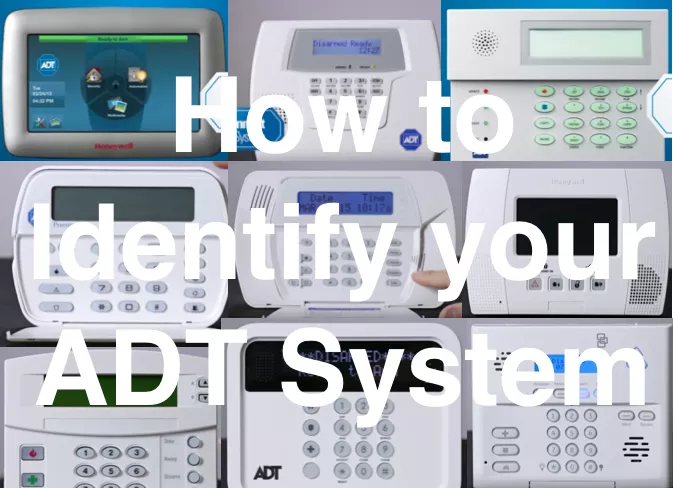
20 Jul How do I know what kind of ADT system I have?
How do I know what kind of ADT system I have?
Is your home or office outfitted with ADT’s top-of-the-line security system?
You may have a couple questions about your system down the road or want to upgrade your hardware to the latest technology, like ADT Pulse.
For us to properly assist you, we’ll want to verify with you the type of security system that you have. Many people don’t realize that ADT has several types of systems that customers have.
Not quite sure which system you have?
No problem! The easiest way to identify what type of ADT system you have is to take a look at your control panel, especially your keypad. The visual layout of your control panel will help you identify your security system.
Let’s run through how you can figure which ADT system you have.
Security System Identification
To identify your personal ADT system, you’ll want to go ahead and locate your keypad because the features on your keypad will help you determine your specific ADT system.
For example, you’ll want to pay attention to whether your keypad has a logo, up and down arrows by the display, a drop down door, a raised numeric keypad, speakers, and more.
There’s a super easy shortcut if you have ADT Pulse also. Just log in to your ADT Pulse Portal and click on the system tab on the top right. Then read what the panel is on the top of that page. (It’s most likely one of the top two on this list, but there are plenty that aren’t.)
Let’s run through a couple descriptions of some of the most popular ADT systems to give you a better idea of how to identify your own system. One of these should be yours!
QuickConnect Or Lynx System

Features to Look For:
- No flip-down door
- Speaker on bottom left of keypad
- ADT logo on the bottom right (sometimes not always)
- A raised keyboard
- More information on the Quickconnect or Lynx Plus System
- If this is your system and you want to add equipment, go here
SafeWatch Pro Or Vista System


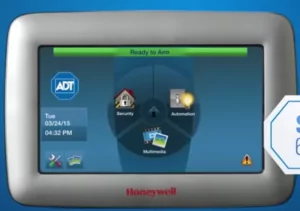


Features to Look For:
- Embossed ADT logo on lower right (not always but sometimes)
- LED lights on left of flip-down door
- Speaker to the left of display
- 4 icon buttons to the left of numeric keyboard
- More information on the Safewatch Pro Numeric Keypad
- If this is your system and you want to add equipment, go here.
Note: There are 2 other keypads that work with the SafeWatch Pro system. These 2 keypads are the SafeWatch Alpha Keypad (normal and the safepass version)and Color TouchScreen Keypad.
Premise Pro Keypad

Features to Look For:
- Control panel has rounded edges
- ADT logo to the left of display
- 5 buttons to the left of numeric keyboard under the flip-down door
- 5 buttons to the right of the numeric keyboard under the flip-down door
- More information on the Premise Pro Keypad
- If this is your system and you want to add equipment, go here
Note: Another keypad that works with the Premise Pro system is the Premise Pro Touchscreen.
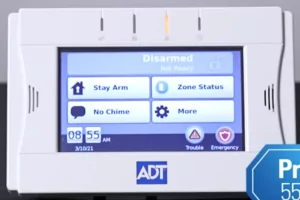
DSC Impassa Keypad

Features to Look For:
- DSC logo on the front of the control panel
- Speaker to the left of display
- 8 buttons to left of the numeric keyboard
- 5 buttons to the right of the numeric keyboard
- More information on the ADT DSC Impassa Keypad
- If this is your system and you want to add equipment, go here.
GE-UTC Interlogix Concord Keypad

Features to Look For:
- 2 up down arrows to the right of display
- 3 buttons to the left of numeric keypad under the flip-down door
- 5 buttons to the right of the numeric keypad under the flip-down door
- If this is your system and you want to add equipment, go here
Note: Another keypad that works with the GE-UTC system is the SuperBus 2000 keypad.

Old Brinks 3101 Keypad

Features to Look For:
- No flip down door
- A logo to the left of the display
- A speaker
- 3 recessed icons to the left of the raised numeric keyboard
- A large “Cancel” button
- If this is your system and you want to make any changes, you’re probably out of luck since this system is not made anymore and usually needs to be replaced by a Safewatch pro/Vista System.
Note: Another keypad that works with the BHS system is the BHS 3112 keypad.

Lynx Touch Keypad

Features to Look For:
- A touch-screen display
- 4 buttons below the display
- A speaker on the bottom right corner of the control panel
- More information on the Lynx Touch
- If this is your system and you want to add equipment, go here.
TS Keypad

Features to Look For:
- A removable flip-down door
- An ADT logo on the control panel
- LED Lights to the right of the display
- An ADT logo to the left of the raised numeric keypad under the flip-down door
- More information on the TS Keypad
- If this is your system and you want to add equipment, go here.
Simon XT Keypad

Features to Look For:
- 4 buttons below the display
- 3 icons button to the left of the raised numeric keyboard
- 2 speakers diagonal from one another
- More information on the Simon XT Keypad
- If this is your system and you want to add equipment go here
Caddx Keypad
Features to Look For:
- Up down arrows to right of the display
- 4 LED indicator lights beneath the display
- 3 icons to the left of numeric keypad under the flip-down door
- 5 icons to the right of the numeric keypad under the flip-down door
For additional Keypads/Panels Click here.
COMMAND/CONTROL KEYPAD
Features to Look For:
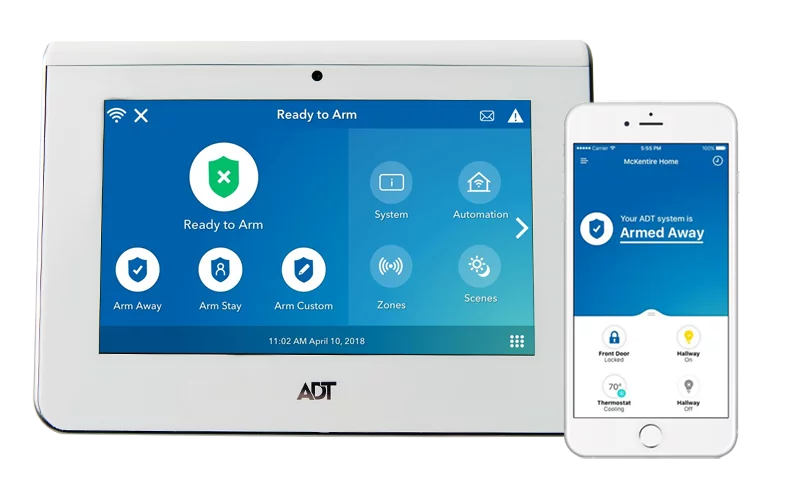


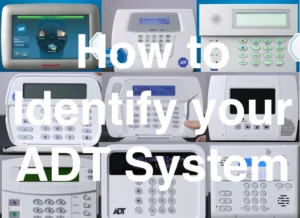
No Comments